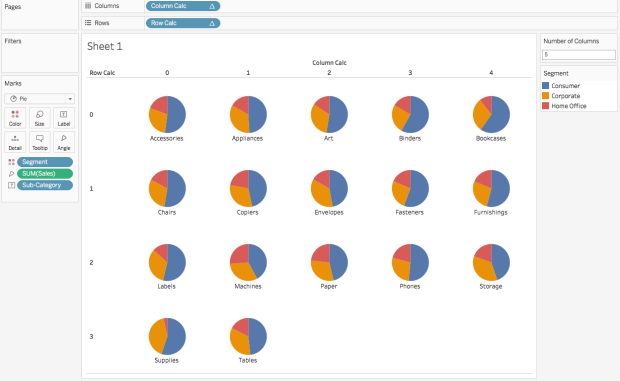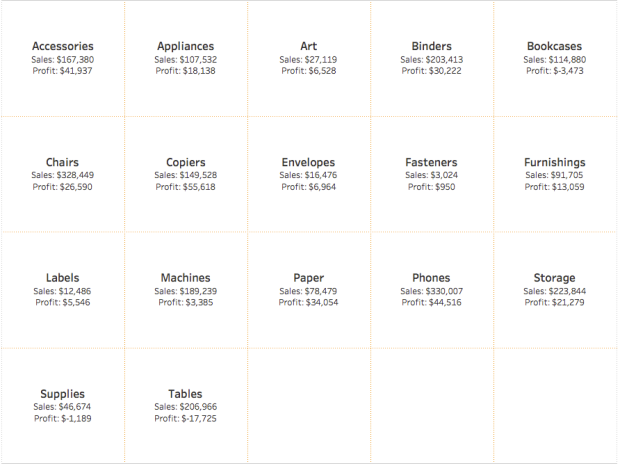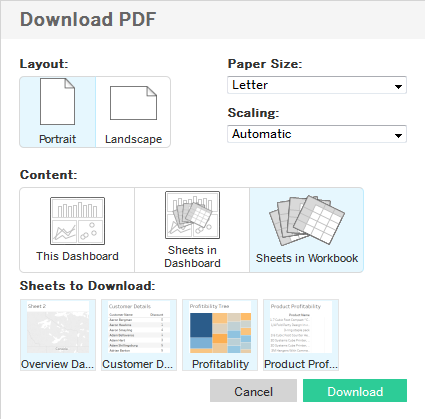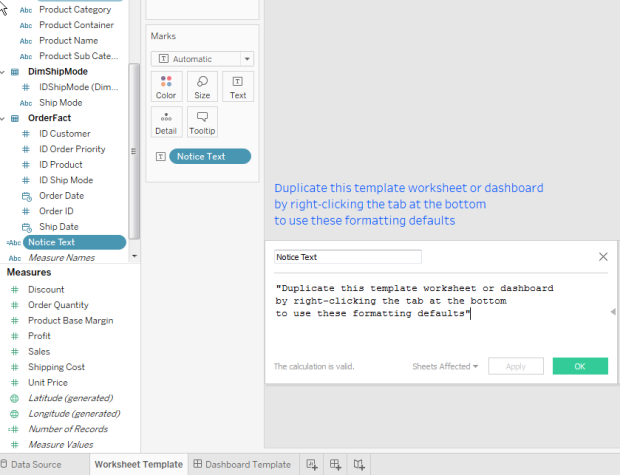Within an embedded application, it can be difficult to make sure that sign-out is achieved in both the application and Tableau Server. Tableau Server supports SAML signout commands, but for all sorts of reasons, this might not always work.
Luckily, it is possible to use the REST API to kill any session programmatically, but you need the session identifier from the Tableau Repository. The question is, how do you know what session belongs to a user? There is a sessions view, but you need a little bit more to get filtering down to the username level:
SELECT
sessions.session_id,
sessions.data,
sessions.updated_at,
sessions.user_id,
sessions.shared_wg_write,
sessions.shared_vizql_write,
system_users.name AS user_name,
users.system_user_id
FROM sessions
JOIN users ON sessions.user_id = users.id
JOIN system_users ON users.system_user_id = system_users.id
WHERE system_users.name = '{username}'
Once you have the session ID, you can send a REST API sign out command.
tableau_tools has both of these commands wrapped in a simple interface.
server = 'http://127.0.0.1'
username = ''
password = ''
readonly_user_password = ""
d = TableauRestApiConnection25(server, username, password)
d.enable_logging(logger)
tab_rep = TableauRepository(server, readonly_user_password)
uname = 'some_username'
sessions_cur = tab_rep.query_sessions(username=uname)
for row in sessions_cur:
d.signout(row[0])
The signout() method has an optional parameter called “session_token”, that accepts the values of the session_id column of the sessions table and _sessions views (when they are set to the old style of ID — see below). Older versions of tableau_tools had you set the token property directly, but the only way to accomplish this now is through the signout(session_token=”session_id”) method.
Using this in later versions of Tableau Server (10.1+)
In Tableau 10.1, there was a change to the structure of Session IDs to provide additional security features. Unfortunately, this broke the technique listed above. If you do have the need for manually killing sessions via the REST API, you’ll need to revert back to the previous type of Session ID using the following tabadmin setting (or its equivalent in TSM in 2018.2+)
tabadmin set features.ProtectVizPortalSessionIds false
tabadmin configure
Yes, you will need to restart the server for that change to take effect.